In professional settings, code deployment typically involves a CI/CD process that runs in a pipeline. This process ensures everything is in order before updating the deployment on the cloud.
To put it simply, it usually consist of:
- A codebase stored in a repository
- A repository pipeline (e.g. automated testing, building, and deployment)
- A cloud server
A few months ago, I wanted to replicate that process for my hobbyist project. The lower the cost, the better.
I already had a VPS ready and my code was already stored in GitHub.
My goals were to:
- Run automated tasks on commit / merge to the
mainbranch. - Build a private docker image from the code
- Replace the current running container with the new image
It was pretty simple.
I didn’t want to use IaC tool like Terraform, that would be overkill. Instead, I opt for Shell Scripts, I know this will suffice my needs.
Since this project is private, I wanted my docker image to be stored in a private Docker repository. Unfortunately, my docker account isn’t a Pro account, I needed two private Docker repositories (for backend & frontend).
Please don’t judge me.
Back then, I had yet to realize that there are several alternatives to Docker Hub
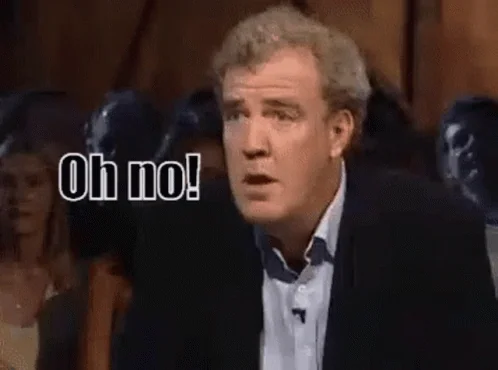
I thought to myself, “I might as well clone the repo on the server and build it there”.
I know, I know. It’s not the most ideal solution, but it works.
So I put the script inside the repo, cloned the repo on the server, and designed a pipeline to run the script. The script essentially does the following:
- Stashes all changes on the local. This is to make sure all uncommited change won’t block the git pull.
- Pulls the latest changes.
- Builds docker image without cache.
- Stops the existing container.
- Reruns the container with the latest image.
- Connects the container to the docker network.
To achieve this, I needed to create a GitHub Personal Access Token to read the repo and set the token as a secret on the pipeline.
Here’s the preview of the script:
#!/bin/sh
# Set variables
DOCKER_IMAGE_NAME="your-image-name"
DOCKER_CONTAINER_NAME="your-container-name"
DOCKER_NETWORK_NAME="your-network-name"
# 1. Stash all changes on the local
git stash
# 2. Pull the latest changes
git pull
# 3. Build docker image without cache
docker build --no-cache -t $DOCKER_IMAGE_NAME .
# 4. Stop the existing container
docker stop $DOCKER_CONTAINER_NAME
# 5. Remove the existing container
docker rm $DOCKER_CONTAINER_NAME
# 6. Rerun the container with the latest image
docker run -d --name $DOCKER_CONTAINER_NAME $DOCKER_IMAGE_NAME
# 7. Connect the container to the docker network
docker network connect $DOCKER_NETWORK_NAME $DOCKER_CONTAINER_NAME
As for the GitHub Action to run the pipeline, it:
- Checks out the repo.
- Sets up programming language.
- Sets up dependencies of automated taskss.
- Runs automated task (e.g tests); if they pass, it continues to the next step.
- SSHs to the server. I used SSH Remote Command by appleboy. Then, on the ssh, mount the directory and run the script.
I needed to set the SSH credentials as secrets on the pipeline as well. However, I considered the 5th step less than ideal because if I need to move the directory of the script, I’ll have to modify the GitHub Action script.
Here’s the preview of the script:
name: CI/CD Pipeline
on:
push:
branches: [ main ]
pull_request:
branches: [ main ]
jobs:
build-and-deploy:
runs-on: ubuntu-latest
steps:
# 1. Checkout the repository
- name: Checkout repository
uses: actions/checkout@v2
# 2. Set up Go
- name: Set up Go
uses: actions/setup-go@v2
with:
go-version: '1.22'
# 3. Install dependencies
- name: Get dependencies
run: |
go get -v -t -d ./...
# 4. Run Golang tests
- name: Run tests
run: go test -v ./...
# 5. SSH to the server and run the script
- name: Deploy to server
uses: appleboy/ssh-action@v1.2.0
with:
host: ${{ secrets.SERVER_HOST }}
username: ${{ secrets.SERVER_USERNAME }}
password: ${{ secrets.PASSWORD }}
port: ${{ secrets.PORT }}
script: |
# export necessary environment variables for the script here
# export VARIABLE_NAME=value
# run script
cd /path/to/your/project
./script_name.sh
You can do anything with the script_name.sh, let’s say you want to build docker image on the server and run it:
#!/bin/sh
# Name for the Docker image
IMAGE_NAME="${IMAGE_NAME:-username/imagename:latest}"
CONTAINER_NAME="${CONTAINER_NAME:-containername}"
# Build Docker image
echo "Building Docker image..."
docker build -t $IMAGE_NAME .
# Check if a container with CONTAINER_NAME exists and stop/remove it
EXISTING_CONTAINER=$(docker ps -aq -f name="$CONTAINER_NAME")
if [ ! -z "$EXISTING_CONTAINER" ]; then
echo "Stopping and removing existing container with name $CONTAINER_NAME..."
docker stop $CONTAINER_NAME
docker rm $CONTAINER_NAME
fi
# Run Docker container
echo "Running Docker container..."
docker run -d --restart always --name $CONTAINER_NAME $IMAGE_NAME
echo "Docker image built and container started."
One more thing, I wanted to automate database backup. This was still possible with the good ol’ Shell Script with the help of Cron.
I just went and open cron on the server:
crontab -e
Then set the script to run every Sunday midnight:
0 0 * * SUN BASH_ENV=/root/.bashrc /path/to/script.sh >> /path/to/script_log.log 2>&1
See crontab.guru if you want to learn about other format for cron job.
Here’s preview of how my script do backup with PostgreSQL that runs in docker.
#!/bin/sh
# Exit immediately if a command exits with a non-zero status.
set -e
# Define the variables
CONTAINER_NAME="postgres"
BACKUP_FILE="backup_$(date +\%Y-\%m-\%d_\%H-\%M-\%S).sql"
# Directory where the script is located
WORKDIR="/path/to/your/project"
# Backup the PostgreSQL database to a .sql file
docker exec -t $CONTAINER_NAME pg_dump -U $POSTGRES_USER -d $POSTGRES_DB -F c -b -v -f /root/$BACKUP_FILE
# Copy the backup from the container to the host
docker cp $CONTAINER_NAME:/root/$BACKUP_FILE $WORKDIR/backup
With this, the sql dumps will be available in /path/to/your/project/backup directory.
I needed to set the PostgreSQL credentials on .bashrc to make this work and include BASH_ENV=/root/.bashrc on the cron job so it would be able to retrieve the environment variables later.
In the future, I’d like to simplify this workflow. Not having to build on the server would be a boon. I’ve discovered that I can publish docker image for free to GitHub Container Registry.
I have successfully built the docker image and pushed it to ghcr.io on the pipeline. The next step is to prepare a script to pull the image and run it on the server. Maybe I will write another about this in the future. (。•̀ᴗ-)✧
Photo by Caspar Camille Rubin on Unsplash

